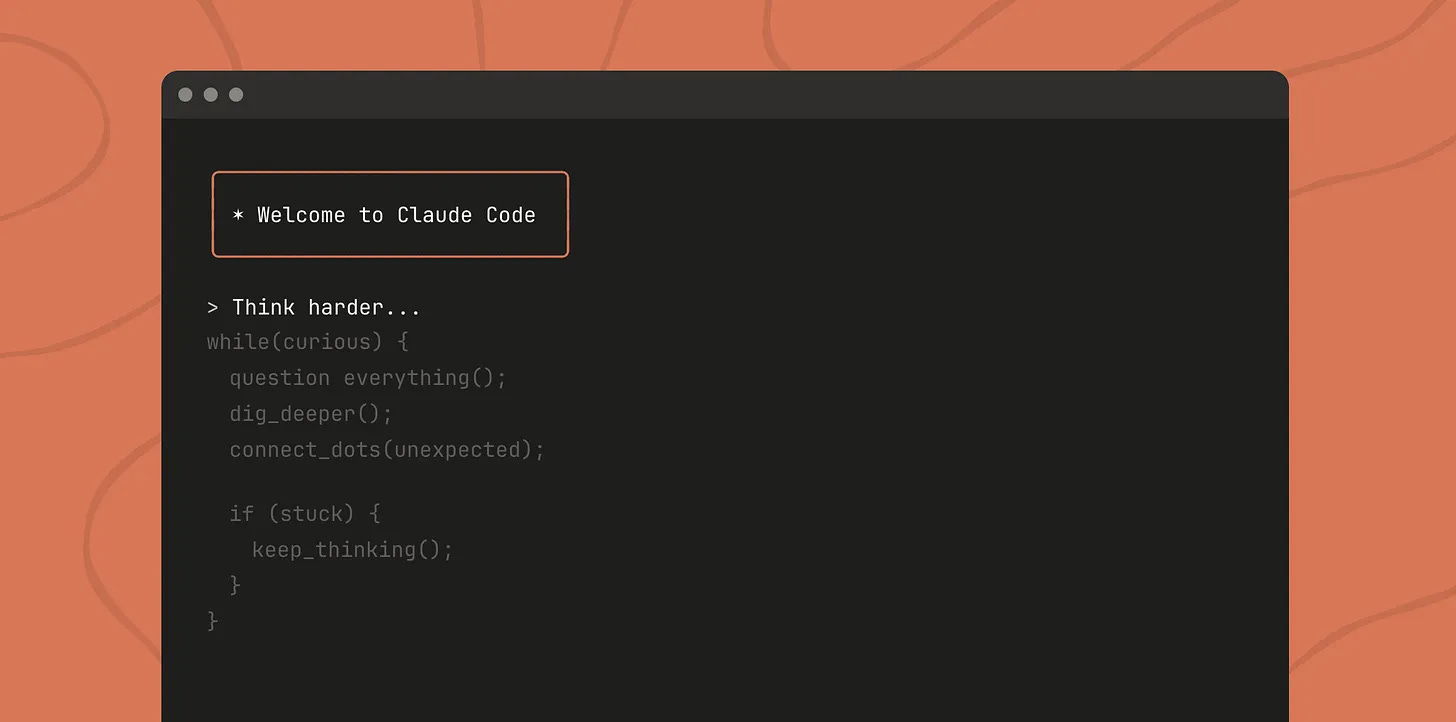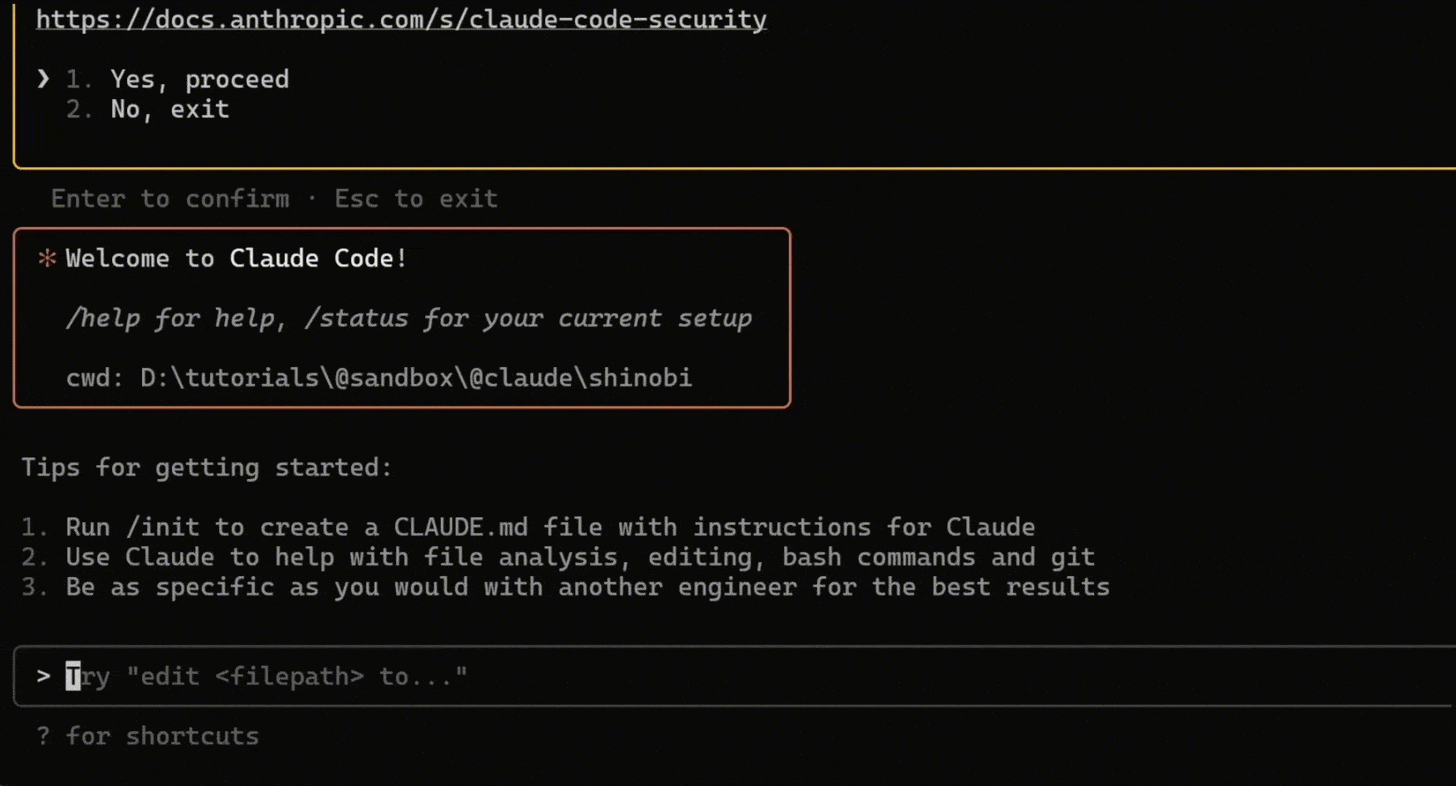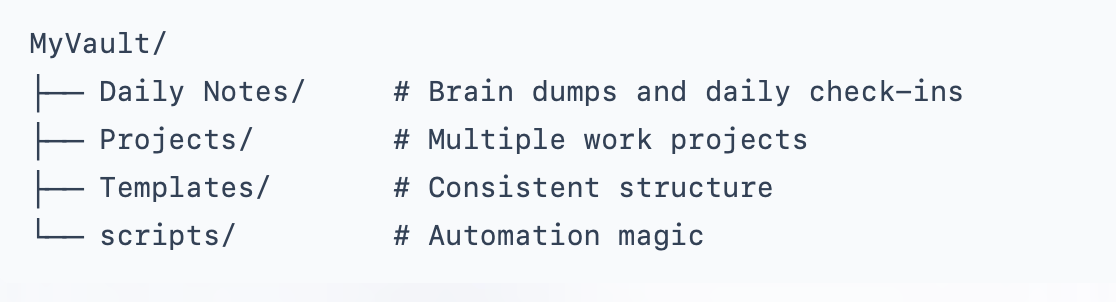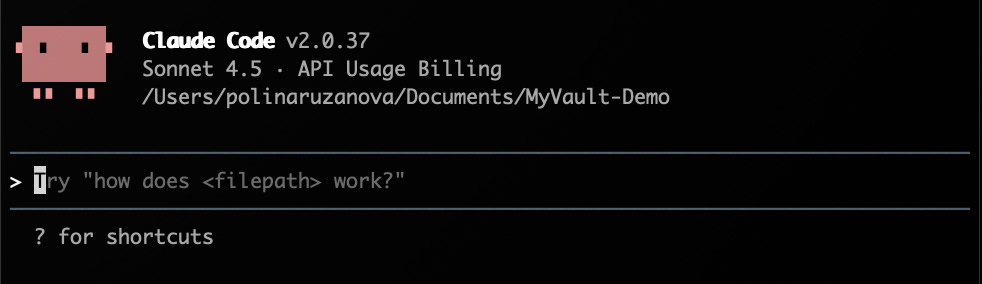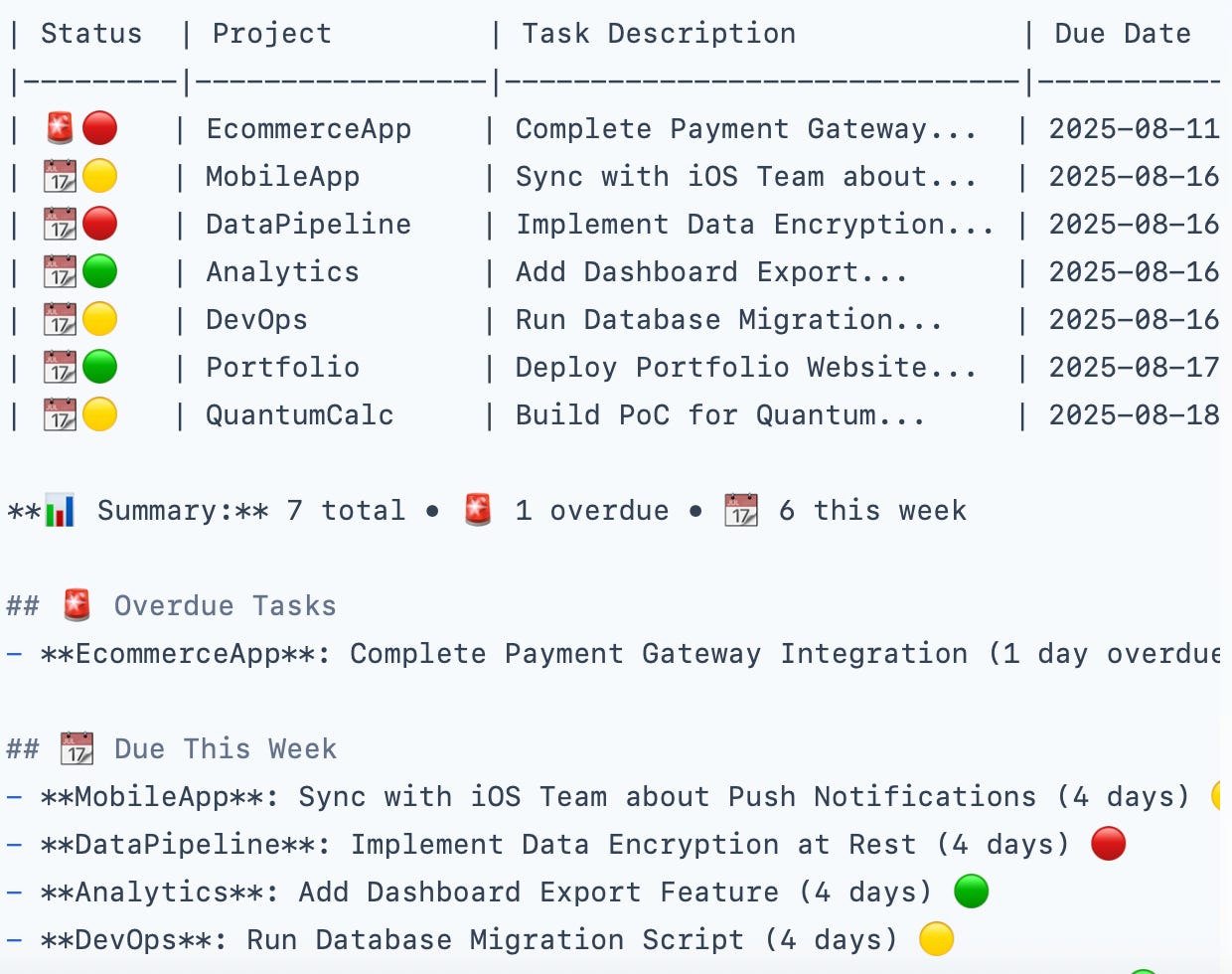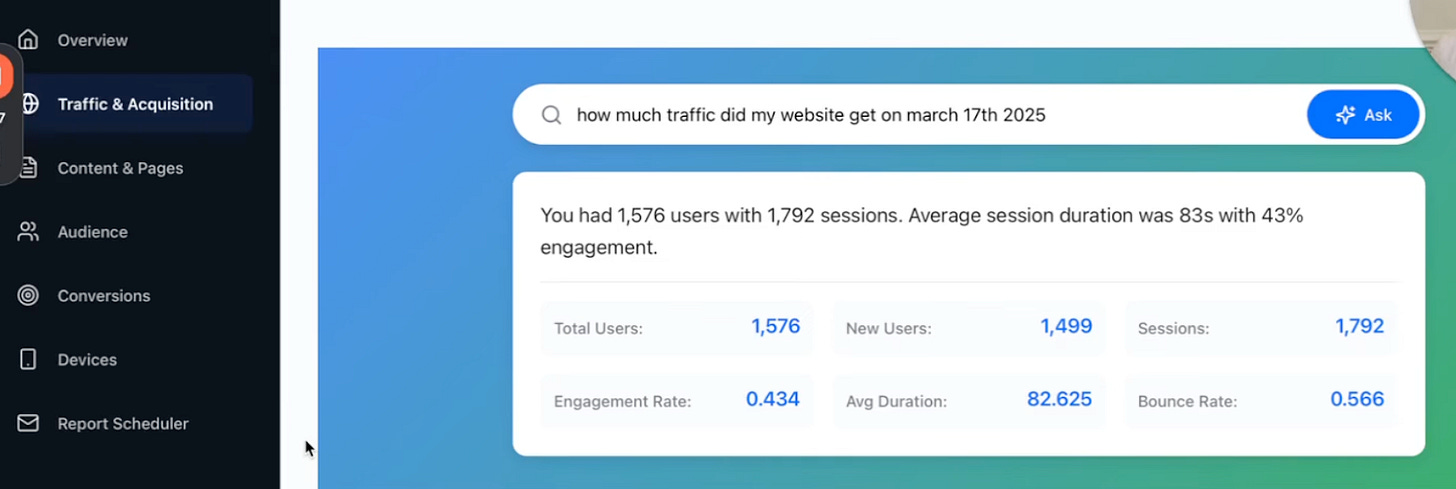How Claude Code Can Be Your AI Teammate
Real Cases with Prompts & Tips for Beginners
Hi guys!
“I stopped using Cursor and switched to Claude Code” — the phrase that I’ve seen way more often than I expected lately. So, since we started the journey into context engineering and broke down how to work with Cursor, it's time to keep going and talk about why Claude Code can be just as powerful (if not more) in your hands.
In this post:
Why Claude Code should be in your daily workflow
Real use cases that work with any data
What Claude Skills are and how to build them
What you need to know before getting started: Tips & Artifacts
Let’s go!
What Claude Code Is and Why It Matters Now
In the previous post, we explored Cursor and why it’s different from other coding assistants. Now it’s Claude Code’s turn. Short and sweet: both can automate entire workflows, but Claude Code does it differently - and that difference might be exactly what you need.
Powered by Claude reasoning models, Claude Code is running in your Terminal (an app that every computer has). It not only does things like auto-completing functions or fixing syntax, but sees the project inside out.
I know that some of you avoid Claude Code because the terminal looks scary. Even if you’ve never opened that black window before, don’t let it stop you. The interface doesn’t matter here. Claude Code reads, edits, and organizes files like a junior supporter at your side.
This one you’ll like: Claude runs on your computer, not in the cloud. It’s local, which means no upload bottlenecks, no file limits, and your context sticks around between sessions. So you can run long projects and analyze huge datasets.
In any case, doc work is a nightmare, especially when you have so many files and you’re losing track of how they fit together. And we think that Claude Code can level up your workflow. It starts with sorting your notes, tags, and categorizing info, and finishes with data, marketing, and research analysis.
The terminal becomes an interface for turning thoughts into working software and organizing everything around it. And below we show you cases that can be adapted to your way of working.
Real-World Examples: How Claude Code Works in Practice
Now let’s look at specific cases where Claude Code actually makes a difference.
How to Build an AI Assistant with Claude Code and Obsidian
If you ever felt that traditional productivity tools don’t match your vibe, this system can work out for you. It’s not a new app or a planner, but a setup where your notes and progress live in one place. Claude Code lets you talk to your files in plain English (simply, just like in the GIF). You type a request, it reads through your Obsidian vault, and instantly gives you what you need
I chose the case introduced by Mohamed Amgad Khater because it helps stop losing context, skipping updates, and wondering what to do next.
In the end, you will see that you don’t need to dig through tons of files searching for that one note or task. Perfect for ADHD workflows thanks to an automatic system that tracks your work in the background, prioritizes tasks by urgency (or as you wish), and generates daily standup reports without manual updates.
The System
Together, Claude Code + Obsidian + Git do the most important thing: keep track of why the task is being done.
Claude Code reads, writes, and automates your projects without cloud limits.
Obsidian stores all notes and tasks in plain Markdown files, creating a connected knowledge base.
Git tracks progress automatically.
Step-by-Step Setup
Start with Obsidian
Create your main vault — it’s your knowledge base.
Structure:
You can drop notes anywhere, because there are no strict rules. These files are regular .md (just folders and text), and Claude will help organize them later.
Install Claude Code
Now, open your Terminal, copy and paste this code:
npm install -g @anthropic-ai/claude-code
Other details you will find here. If everything is ok, the Claude Code CLI interface will be opened.
Connect Claude Code
Claude Code works with the Obsidian folder as a project.
We simply:
Create the myVault folder (or with any other name)
Inside the Claude Code interface, write:
No programming language. Instead of this:
cd ~/Documents/MyVault
claude-codeI say:
Connect to my Obsidian vault in /Document/foldername and manage notes thereAfter that, Claude will read the folder structure and will be able to take care of your data.
Claude Code works alongside you
Create custom commands to manage tasks and reports. Actually, they are called “slash commands”. They work like shortcuts that tell Claude Code exactly what to do, and they really (and everyone confirms that) make your process smoother.
When you type, for example, /clean-up, you’re not leaving it to guess whether you want to delete everything or change. You’re telling it straight up: rewrite this report to make it concise without back and forth.
/show-tasks - sorts by urgency and priority. How it works, you see in the picture.
/daily-check-in - reads your Git commits, summarizes what you did, what’s next, and your blockers.
You don’t track progress manually. When a new task appears, the AI itself clarifies: the term, the priority, and which project it belongs to.
5. Get rid of the chaos
To help the system easily sort and filter the context, every task follows a simple Markdown pattern - a CLAUDE.md file with instructions. Nothing too complicated, the idea is the same as .cursorrules in Cursor. This way, Claude Code will understand exactly how to create tasks, what parameters to require, and in what format to output information.
The CLAUDE.md file should be next to these folders in myVault, because Claude Code reads the root configuration before working with all your files.
Below you see how the author organized his document:
- [ ] Fix login bug (due:: 2025-08-16) (priority:: P1) (project:: WebApp)
- status:: not-started
- estimate:: 2d
- notes:: breaks authentication flow And here is other details you can add:
# Folder Routing
Daily notes → /Daily
Notes Projects → /Projects
Templates → /Templates
Always ask for missing parameters before creating a task.
Use a unique task ID: @task-YYYYMMDD-XXX
# Command Rules
/show-tasks → Sort by priority and due date.6. Use Git for Accountability (do it if you want to dig, because it’s not necessary)
Your commits show what you actually did.
git log --since=”yesterday” --oneline
git diff HEAD~1 -- Projects/How the process works
I want to write, for example: “I want to add dark mode to my app but keep the existing theme system - users have been asking for it and our competitor just shipped theirs.”
If you CLAUDE.md is well-structured, Claude Code asks for
deadlines
priority
project
(builds the structure if needed)
You type /show-tasks
Claude Code displays a table with tasks, highlights urgent ones, and counts days to the deadline.
You type /daily-check-in
Claude Code generates a daily report: achievements, current tasks, blockers, auto-detected commits, and so on.
How it works in real life
Morning
/daily-check-in to see what was done and what matters most.
Day
/show-tasks to regain context after distractions.
Evening
Git tracks completed tasks automatically.
It works because you dump thoughts freely, and AI organizes later. Progress is tracked automatically, and tasks update themselves, so you get nothing lost in your context.
Btw, you can hit up Claude Code first to help you throw together a list of stuff you need to do if you’re feeling lost about the process
How to Make Claude Pull Google Analytics Reports Automatically
If you are tired of opening Google Analytics every time and need a simple stat like “active users last week”, grab this guide.
In this case, we connect Claude directly to GA4. You can ask things in plain English, and Claude instantly sends you all the numbers.