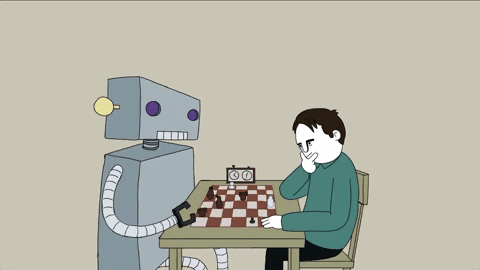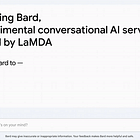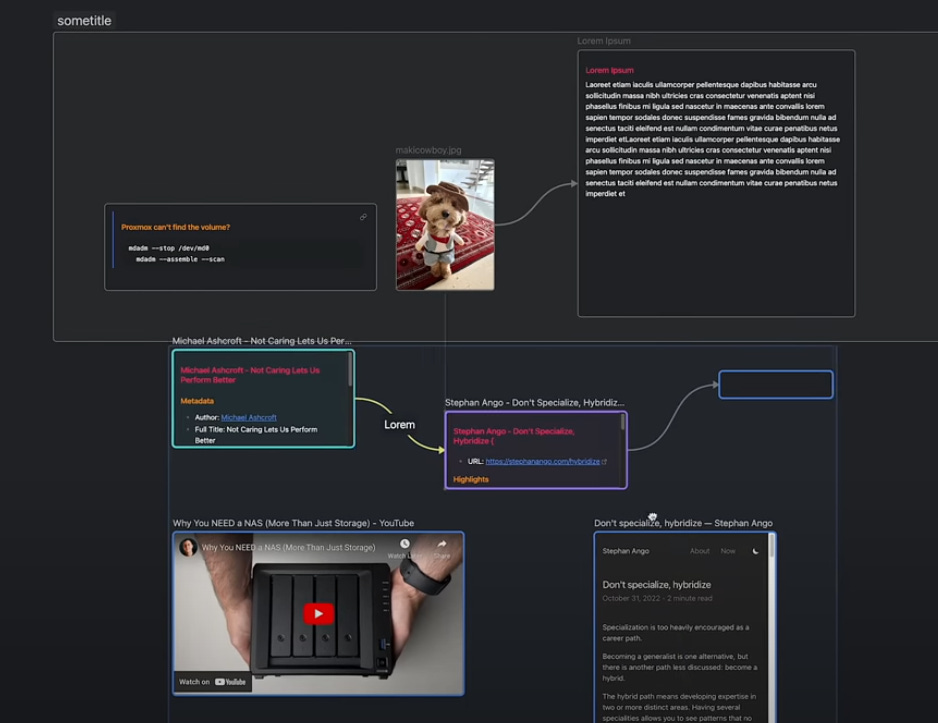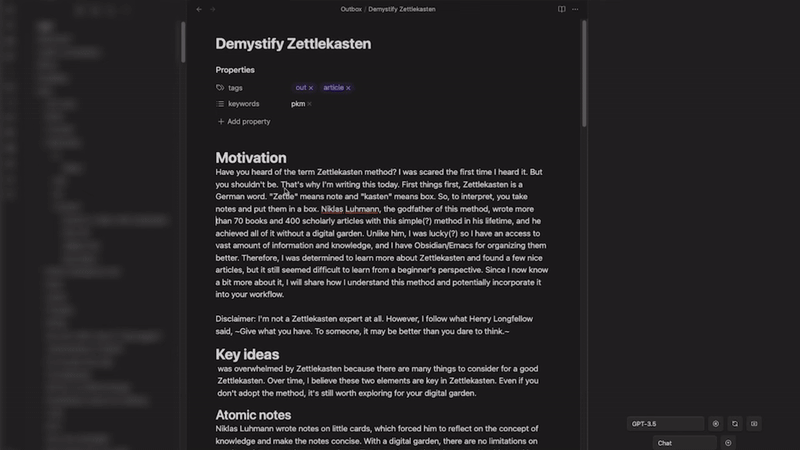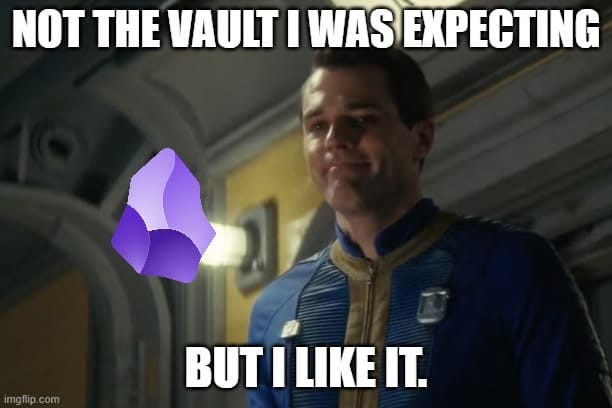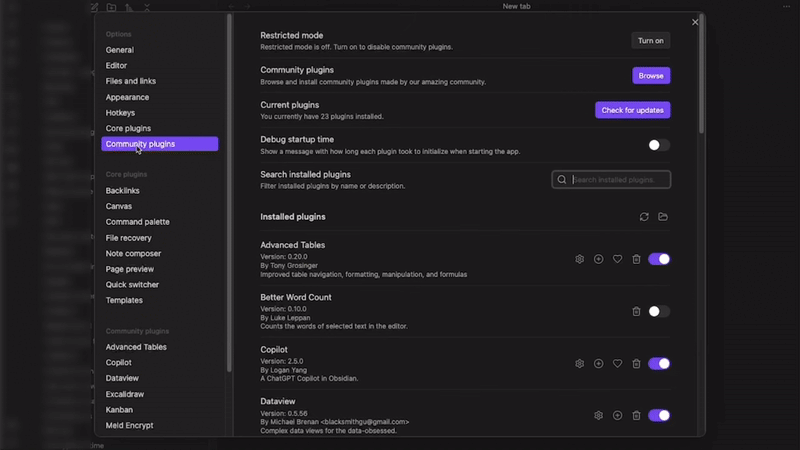Are You Thinking WITH AI?
PLUS Step-by-step Guide To Create An AI Living In Your Notes
Hello Creators! 👋
Have you ever thought about thinking with AI? It’s a crazy thought, but hold on for a second. You know that AI can help with creative writing, idea generation, brainstorming — just about everything that falls under the umbrella of “thinking”. What if you could literally think alongside AI, in an app where you take notes?
We’ll show you how to use AI to think faster, explore more scenarios & write creatively, all in a note-taking app you may already be using.
In today’s post, we’ll cover:
Why you should be using AI to think
Obsidian — the go-to note-taking app for creators
How to use AI within Obsidian
An easy step-by-step guide to think, brainstorm, and write faster with AI
4 Awesome prompt examples for your AI Copilot living & breathing in your notes
Thinking With AI — What?!
Yep, believe it or not — AI can fill in the gaps that we humans have, like biases, not-so-obvious contradictions, and fallacies. And more often than not, we don’t actually notice our errors in thinking.
This is where AI comes in — if you prompt correctly, you can fish out the biases and fallacies in your thinking using AI.
But that’s boring and requires having multiple tabs & apps open for your notes, ChatGPT, and the YouTube video or resource you’re learning about.
What if we took this idea five steps further? Let’s first understand the vehicle of thinking with AI — a great note-taking app.
Obsidian — Note-Taking On Steroids
Obsidian is a PKM (personal knowledge management) system that adapts to the way you think by letting you connect notes, either with tags or links. Say if you’re learning about AI, you would make a note called “Machine Learning” and another one called “LLMs”. Since they are related, you can hyperlink “Machine Learning” within your LLMs note, and they become connected in the graphic view.
Speaking of LLMs, we covered large language models A-Z in words that you can understand + extra tools to save hundreds of hours of your time in this post:
For daily tasks, everything from meeting notes and podcasts to watch, all the way to task lists is interconnected — you can quickly find details from past discussions, meetings, and projects. No more lost information or forgotten tasks. Everything you need is just a click away, thanks to backlinks & tagging (you can also see the graphic view in the bottom right, it looks like a spiderweb of notes):
And there’s also a very cool canvas tool to map out a project or brainstorm:
BTW — The whole reason we’re checking out this AI plugin functionale in Obsidian is because the app itself is incredibly strong, and combined with AI the potential is limitless, but let’s just compare the base app to Notion to paint the full picture:
Obsidian is local-first, so that’s data privacy & security, has a dedicated visual graph view, superior customization & plugin support (Notion has none), Obsidian lets you use it without internet AND it supports markdown format. Did I mention its fast, even if you have over 300 notes? Try opening a page in a Notion workspace where you have over 50 docs. I think we have a clear winner here.
Obsidian is a very powerful PKM system that lets you capture thoughts, be it for work or your personal life, and link them together seamlessly.
But how can we use AI within Obsidian to think and write clearer, faster & smarter?
Do you have a minute to participate in our Subscription Giveaway and make our newsletter even better? Take a quick survey and tell us about your experience & participate in the free Giveaway of a Premium Subscription for 6 months.
AI Copilot Plugin For Obsidian
Community plugins have been a thing in Obsidian for a while now, but AI plugins are the more useful of the bunch — take a look at what the Copilot plugin can do, right within your notes:
Yup, it can summarize your own notes that you left collecting dust, allowing you to refresh your memory on that knowledge almost instantly.
It also has the capabilities of every AI, such as instant language translation, and creative writing — it is, after all, based on whichever AI API key you use, be it Gemini, Claude, or GPT.
This plugin lets you think alongside AI right inside your notes app natively, without breaking your creative flow because of having to switch tabs or apps just to talk to ChatGPT.
Let’s get into how you can install this plugin and Obsidian super easily and get to thinking & writing more efficiently!
Share this with your friends and colleagues, especially if they are AI-savvy!
Step-by-step Copilot Installation Guide
First, you’ll need to install Obsidian. Then, follow the on-screen tutorial when you launch it for the first time, during which you’ll create your very own Obsidian “Vault”.
And no, this isn’t a Fallout vault, although I wish it was.
And now that you’ve downloaded Obsidian and created your own nuclear shelter, it’s time to integrate AI into this used-to-be note-taking app and turn it into an AI-powered second brain on steroids.
Hit the cogwheel in the bottom left to open up the settings menu, and then follow this nifty GIF showing you how to enable plugins and install Copilot:
P.S — it’s so easy to get lost in community plugins and download tens or hundreds of them. You don’t need any. Just the Copilot plugin alone is enough to make note-taking, writing and thinking much better & faster (finding plugins and customizing your vault can be a huge timesink, too. Avoid that.)
Now, let’s set the plugin up so that it works flawlessly with your AI of choice — follow this second GIF: